In an age where digital technology rules every aspect of our lives, smartphones, especially iPhones, have become indispensable assets. Apple’s advanced features, along with its flawless design, have made it a favorite of many. One such impressive feature is the Dark Mode which is easy on the eyes and adds an extra layer of aesthetic to your device. Today, we are going to provide a step by step guide on how to enable dark mode on your iPhone.
Why enable dark mode?
Before we dive into the steps, let us understand why you would want to enable Dark Mode on your iPhone. Dark mode swaps the usual bright background colors on your device with darker ones. It offers the following advantages:
- Eye relief: The dark color palette reduces eye strain, especially in low light or nighttime conditions.
- battery life: For OLED iPhone screens, using dark mode can save some power in the battery.
- Aesthetics: Dark Mode provides a stylish and enhanced look to your device that many users find visually appealing.
How to Enable Dark Mode on iPhone: Step by Step Guide
Step 1: Open the Settings app
Locate the gray gear icon on your Home screen or in the App Library and tap it to open the Settings app. This is where you will find the settings needed to change your iPhone screen to Dark Mode.
Step 2: Go to Display & Brightness
Once the Settings app opens, scroll down until you find the Display & Brightness tab and tap on it. This section houses all the necessary display settings for your iPhone.
Step 3: Select Dark mode
In the Display & Brightness settings, you will find the Appearance section at the top. Here, you will have the option to choose between “Light” and “Dark”. Tap on the “Dark” option to enable dark mode on your iPhone.
Step 4: Automate Dark Mode (Optional)
For a more personalized experience, you can automate switching between light and dark modes. In the same Display & Brightness menu, just below the “Light” and “Dark” options, you’ll find the “Automatic” toggle. Toggle this switch to the on position, then click Options to set your preferred schedule.
You can either choose “sunset to sunrise,” which will adjust based on your local sunset and sunrise times, or “custom schedule,” where you manually set the times you’d like each mode to activate.
wrapping
In this digital age, user convenience and customization are key, and Apple’s dark mode is a testament to that. By following the simple steps detailed above, you can quickly enable Dark Mode on your iPhone and enjoy its many benefits. Just remember, it’s not just about following the trend; It’s about optimizing your smartphone usage to suit your preferences and needs.
main sockets
- Open the Settings app on your iPhone.
- Click on the “Display and Brightness” option.
- Select “Dark” under the “Appearance” section to enable dark mode.
- Optionally, you can automate Dark Mode by toggling the “Auto” toggle and setting your preferred schedule.
Now you know how to enable Dark Mode on your iPhone. It is simple, easy to use and useful. Enjoy a visually appealing and eye-friendly iPhone experience today! You can find out more details about iPhone Dark Mode on the Apple website.
Looking for more helpful tips and tricks on improving your tech experience? Bookmark our website and follow our social media channels to get a wealth of information at your fingertips. We hope you find this guide useful, please let us know in the comments below if you have any comments, suggestions or questions.
Filed Under: Apple, Apple iPhone, Guides
Latest togetherbe
disclosure: Some of our articles include affiliate links. If you buy something through one of these links, togetherbe may earn an affiliate commission. Learn about our disclosure policy.