Apple users interested in learning more about how to use the wealth of fitness features including Apple workouts and Fitness+ with Apple Watch, iPhone, Apple TV and iPad. Will be pleased to know this guide will take you through everything you need to know from how to add a workout on your Apple Watch to measuring and viewing personal metrics on your iPhone.
In the realm of digital fitness, Apple has emerged as a game-changer with its innovative Apple Fitness+ service. This subscription-based platform offers a plethora of trainer-guided workout videos that can be accessed via an iPhone, iPad, or Apple TV. The service supports a wide range of workout types, including High Intensity Interval Training (HIIT), Yoga, Core, Pilates, Strength, Treadmill (Walk or Run), Cycling, Rowing, Dance, Kickboxing, and Mindful Cooldown. Additionally, it offers video and audio meditations as part of the service.
How to add a workout to Apple Watch
Apple Fitness+ is designed to be user-friendly and highly personalized. Users can start workouts from their iPhone or Apple Watch, with onscreen guidance such as trainer coaching and timers to keep them motivated. For those using an Apple Watch, personal metrics like heart rate and calories burned are displayed during the workout, providing real-time feedback.
To get started with Apple Fitness+, users need to ensure they have a compatible Apple Watch or iPhone updated to the latest software and subscribe to the service. The platform offers personalized workout recommendations based on the user’s previous workouts. However, even without personalized recommendations, users can easily find and filter workouts according to their preferences.
Apple Fitness+
Apple Fitness+ is a comprehensive digital fitness platform that offers a wide range of workouts, personalized recommendations, and real-time metrics to help users stay motivated and achieve their fitness goals.
The process of finding a workout is straightforward. Users simply open the Fitness app and tap the Fitness+ tab. They then select a workout type and use the filter options to narrow down the workouts. Once a suitable workout is found, users can preview it, save it for later, or review the music playlist associated with it.
Starting a workout is as easy as tapping ‘Let’s Go’ on an iPhone or iPad, or selecting the Play button on an Apple TV. The workout can be paused and resumed as needed, and once completed, users can review their results or start a Mindful Cooldown.
Tips and tricks when using Apple Fitness
One of the standout features of Apple Fitness+ is the ability to customize workout metrics. Users can adjust which metrics appear onscreen before starting a workout and can change them at any time during the workout. Metrics such as workout time, heart rate, and calories burned can be displayed, along with the user’s Activity Rings progress.
Track your workouts and activity
A unique feature of Apple Fitness+ is the Burn Bar, which allows users to compare their effort to others who’ve done the same workout. The Burn Bar takes into account the user’s heart rate and calories burned, and displays whether the user is ‘Behind the Pack’, ‘In the Pack’, ‘Middle of the Pack’, ‘Front of the Pack’, or ‘Ahead of the Pack’. The Burn Bar appears 2 minutes into the workout and is reflective of the user’s last 2 minutes of work. When the workout is complete, the final position on the Burn Bar is an average of the user’s effort across the whole workout.
If you would like to learn more about how to use your iPhone, iPad or MacBook in combination with Apple Fitness. It might be worth your while jumping over to the official Apple support website. Or booking an appointment with an Apple Genius Bar representative who will be up to help you solve any issues you may be experiencing and provide further advice in person.
Filed Under: Apple, Guides, Top News
Latest togetherbe
Disclosure: Some of our articles include affiliate links. If you buy something through one of these links, togetherbe may earn an affiliate commission. Learn about our Disclosure Policy.