The Apple HomePod and HomePod mini are more than just smart speakers; they are a testament to Apple’s commitment to advanced computational audio and smart home technology. Available in Midnight and White, these devices are designed to amplify your audio experience, delivering loud music with high fidelity sound that fills the room. If you have just made a new purchase in the wondering how to set up your Apple HomePod or HomePod Mini this quick guide will take you through the process of integrating the speaker into your smart home. Whether you’re using HomeKit or Matter, setting up your Apple device is a straightforward process.
How to set up a HomePod
Setting up your Apple HomePod or HomePod mini is a simple process that can transform your home into a smart home. These smart speakers deliver advanced computational audio, creating a rich and immersive sound experience. Whether you’re a fan of loud music or prefer a more subtle background noise, the HomePod delivers.
To set up your HomePod or HomePod mini, you’ll need an iPhone or iPad with the latest version of iOS or iPadOS. For the HomePod 2nd generation, an iPhone with iOS 16.3 or later, or an iPad with iPadOS 16.3 or later is required.
- Place your smart speaker on a solid surface with at least 6 inches of space around it and plug it into power. You’ll know it’s ready when a chime sounds and a pulsing white light appears on the top of the device.
- Unlock your iOS device and hold it next to your HomePod or HomePod mini. Tap ‘Set Up’ when it appears on your device’s screen. If the setup screen doesn’t appear, lock and unlock your device again.
- When prompted, centre your HomePod or HomePod mini in the viewfinder on your iPhone or iPad. If the camera can’t be used, tap ‘Enter Passcode Manually’ and Siri will provide a four-digit passcode to enter on your device.
- Follow the onscreen instructions to choose settings. These can also be managed in the Home app after the setup process is complete.
- Wait for your HomePod or HomePod mini to finish setup, then tap ‘Done’. Your smart speaker will continue configuration in the Home app, during which audio can be played using Siri.
- If the setup screen doesn’t appear after locking and unlocking your iPhone or iPad and holding it next to your HomePod or HomePod mini, reset your smart speaker and try setting it up again.

Wireless network connection
Your HomePod and HomePod mini use the Wi-Fi network that your iPhone or iPad is connected to. If you want to connect it to a different network, open the Home app and check for a network mismatch alert. If an alert appears, connect your HomePod to the same Wi-Fi network as your iPhone. If no alert appears, reset your HomePod, ensure your iPhone or iPad is connected to the desired Wi-Fi network, and set up your HomePod again.
The Apple HomePod and HomePod mini are more than just smart speakers. They are a matter enabled accessory that can be used to create a stereo pair, providing spatial audio that fills the room. They can also be integrated with Apple TV 4K for a home theater experience. Despite their price tag, the original HomePod and the HomePod mini offer a range of features that make them a valuable addition to any smart home.
More than just a smart speaker
The Apple HomePod and HomePod mini are more than just smart speakers; they are a testament to Apple’s commitment to advanced computational audio and smart home technology. Available in Midnight and White, these devices are designed to amplify your audio experience, delivering loud music with high fidelity sound that fills the room.
The Apple HomePod and HomePod mini are more than just smart speakers; they are a testament to Apple’s commitment to advanced computational audio and smart home technology. Available in Midnight and White, these devices are designed to amplify your audio experience, delivering loud music with high fidelity sound that fills the room.
The original HomePod is a powerhouse of a speaker, engineered with Apple’s audio technology and advanced software. It intelligently adapts to its surroundings, delivering immersive audio that makes everything you listen to sound incredible. The high-excursion woofer packs the HomePod with deep, rich bass, while its bass-EQ mic dynamically tunes low frequencies in real time. This results in super-clean bass that fills the room.
Beamforming tweeters
The HomePod also features an array of five beamforming tweeters around its base. These optimize high frequencies to produce detailed, articulate audio with stunning clarity. This allows you to enjoy crystal-clear vocals and all the details of the instruments, just as if you were there in person.
The HomePod delivers a whole new level of spaciousness and layering. Its beamforming tweeters precisely beam direct sound, like primary vocals, into the middle of the room, and reflect ambient sound, like the backup band, off the walls. This results in fully immersive listening. Plus, with Spatial Audio tracks, you’ll experience the sense of being surrounded in music like never before.
Apple silicon unlocks advanced computational audio innovations in the HomePod. Using feedback from the all-new system sensor, it runs complex tuning models in real time to preserve dynamic range and maximize acoustic performance. With room sensing, the HomePod automatically understands its location in a room by using its mics to listen for sound reflections. It tunes sound accordingly, so you’ll enjoy the best listening experience possible no matter where it’s placed.
Apple Music
The HomePod is built to bring out the best in Apple Music. Listen to all your favorite artists and songs in the highest quality, in your own home. With effortless access to one of the world’s largest music libraries, the music never really has to stop. You can even create a stereo pair to amplify all the music you love. Just place two HomePod speakers in the same room, and you’ll be asked if you want to pair them up. This results in a wider soundstage and even more enveloping audio than that of traditional stereo speakers.
Use the HomePod with Apple TV 4K to enjoy Dolby Atmos audio for a complete home cinema experience. Fully immersive sound, mind-blowing visuals, and world-class content make your favorite TV shows and movies more vivid than ever.
The HomePod and HomePod mini also work seamlessly with your other Apple devices. Handoff lets you transfer what’s playing on your iPhone to your HomePod — and vice versa — without skipping a beat. And with just your voice, you can easily locate a loved one or your misplaced iPhone with Find My.
Smart hub
As your smart home hub, the HomePod lets you control your home without lifting a finger. With Siri and smart accessories, tasks like closing the garage door can be done using just your voice. And with the ability to create automations along with helpful features like Sound Recognition, tasks like dimming lights at night and listening for smoke alarms happen automatically.
The HomePod also allows you to control your smart home accessories automatically by creating automations. Easily set up your lights to turn off every night at 10 pm. Controlling your smart home while you’re away is simple with the Home app. With its built-in sensor, the HomePod can detect and tell you the temperature and humidity of the room. And you can set it in automations so the blinds close if the temperature hits 30 degrees.
The HomePod works seamlessly with your HomeKit accessories. And as a Matter enabled accessory, it’s now compatible with even more accessories. Privacy at home is more important than ever. That’s why your data is stored in a way that Apple can’t read. For more information on the range of Apple speakers currently available jump over to the official Apple website for more details and full specifications as well as all purchasing options.
Filed Under: Apple, Guides
Latest togetherbe
Disclosure: Some of our articles include affiliate links. If you buy something through one of these links, togetherbe may earn an affiliate commission. Learn about our Disclosure Policy.