If you are having a problem with your iPhone camera not working, this guide will give you details on a number of things that you can try to get your camera up and running again. The ability to capture high-resolution photographs with stunning clarity, rich colors, and nuanced depth has likely led you to create an impressive photo library, an assortment of meaningful snapshots taken from your daily life. With this in mind, your iPhone camera is not just a photographic tool—it’s your ticket to preserving precious memories, encapsulating momentous events and everyday scenes in an easily accessible digital format.
Furthermore, your iPhone camera also acts as an indispensable tool for various practical functions. Perhaps you utilize it for scanning documents, recording videos, or even engaging in face-to-face video conversations with colleagues, family, or friends. This multi-functional camera has indeed become a necessity for conducting business calls, video conferencing, and virtual meetings in our increasingly digital world.
Given such diverse usage and importance, when your iPhone camera falters or ceases to function, it can be a source of significant inconvenience and frustration. This device, which has seamlessly woven itself into the fabric of your daily routine, suddenly becomes a hindrance rather than a help. But worry not, as we understand the importance of having your iPhone camera in optimal condition.
We will guide you through an assortment of reliable strategies designed to address and resolve the common issues that might cause your iPhone camera to stop working. From simple steps that require no technical know-how to more complex solutions, our aim is to provide you with a thorough understanding of how you can get your iPhone camera back in action. Let’s navigate this technological challenge together and ensure that you can continue to enjoy the full benefits of your iPhone camera with minimal interruption.
Basic Troubleshooting: Restart Your iPhone
The first step in resolving iPhone camera issues is simple yet surprisingly effective: rebooting your iPhone. Unexplained glitches can often be resolved with a system restart. Here’s how you do it:
- Press and hold the power button (on the right side or top of the device, depending on the model) until the “slide to power off” message appears.
- Drag the slider to turn your iPhone off.
- After the device has shut down, hold the power button again until you see the Apple logo.
Check for Software Updates
As of my knowledge cut-off in September 2021, Apple regularly releases updates to its iOS operating system. These updates often include patches to resolve issues like a malfunctioning camera. To check for updates:
- Go to Settings > General > Software Update.
- If an update is available, tap “Download and Install.”
Close the Camera App and Relaunch
Sometimes, the problem is limited to the camera app itself. In such cases, closing and relaunching the app may help:
- Swipe up from the bottom of the screen (or double-press the home button on older iPhones) to access the app switcher.
- Swipe left or right to find the camera app.
- Swipe the app’s preview up and off the screen to close it.
- Go back to the home screen and tap the camera app to reopen it.
Reset All Settings
If your iPhone camera is still not working, a “Reset All Settings” may help. This action will reset system settings to default but won’t erase any personal data or apps:
- Go to Settings > General > Reset.
- Tap on “Reset All Settings” and enter your passcode if prompted.
Check iPhone Storage
Full iPhone storage can also hinder your camera’s performance. If your storage is nearly full, consider deleting unnecessary files or offloading them to iCloud:
- Check storage in Settings > General > iPhone Storage.
- Remove or offload files as needed.
Contact Apple Support
If all else fails, it may be time to contact Apple Support or visit an Apple Store. If a hardware problem is at the root of your camera issues, professional assistance is the most reliable course of action.
Conclusion
Having a malfunctioning iPhone camera can be daunting, but in many cases, you can fix the problem at home with the steps outlined above. Remember, it’s always wise to regularly update your device and perform periodic maintenance, such as clearing your storage, to ensure optimal performance.
If your iPhone camera is persistently problematic, don’t hesitate to reach out to Apple Support. After all, the essence of an iPhone lies not just in its sleek design but its seamless functionality. We hope that you find out guide on what to do if your iPhone camera is not working helpful, if you have any comments, suggestions or questions, please leave a comment below and let us know. You can find out more handy troubleshooting tips over at Apple’s website.
Image Credit: Quinn Batti
Filed Under: Apple, Apple iPhone, Guides
Latest togetherbe
Disclosure: Some of our articles include affiliate links. If you buy something through one of these links, togetherbe may earn an affiliate commission. Learn about our Disclosure Policy.