This guide will show you how to use two pairs of AirPods with one iPhone. In the era of wireless technology, Apple’s AirPods have emerged as a great product that offers high-quality sound with convenient connectivity features. One such feature introduced by Apple is Audio Sharing, which allows you to connect two sets of AirPods to one iPhone, essentially allowing two people to listen to the same audio simultaneously.
This feature is very useful when you want to share your favorite music or watch a movie together without disturbing others around you. Here we provide a step-by-step guide on how to pair two sets of AirPods with one iPhone.
Before you begin, it is important to note that this feature requires an iPhone 8 or later, running iOS 13 or later, and AirPods (1st generation or later), AirPods Pro, or AirPods Max. This guide was written using iOS 16.5.1 which is The current version at the time of writing.
Step 1: Pair the first set of AirPods
- Open the AirPods case cover (with the AirPods inside) and hold it close to your iPhone.
- A setup animation should appear on your iPhone screen.
- Click on “Connect”.
- If prompted, tap Connect again.
- When connected successfully, the status light on the AirPods case will turn solid white.
- Click Done.
Step 2: Pair the second set of AirPods
- Repeat the above steps to connect the second pair of AirPods.
- Once both AirPods are connected, they will both appear in the list of available devices in your iPhone’s Bluetooth settings.
Step 3: Share audio with two sets of AirPods
- With the two sets of AirPods connected, start playing audio on your iPhone.
- Open Control Center by swiping down from the upper-right corner of the screen (iPhone X or later) or swiping up from the bottom of the screen (iPhone 8 or iPhone SE).
- Tap the AirPlay icon (a triangle with circles over it) in the upper-right corner of the music controls.
- You should see a list of devices under Audio Sharing. Tap the second group of AirPods you want to share audio with.
- A connected popup will appear. Once the connection is successful, it will start playing audio through both sets of AirPods simultaneously.
Remember, the volume can be controlled individually for each group of AirPods, allowing each listener to adjust the volume to their convenience.
By following these steps, you can easily share your favorite songs, podcasts, or movies with a friend or family member using just one iPhone. This feature improves the sharing experience while maintaining the comfort and quality of personal audio devices. Apple continues to break down barriers in technology, making devices like the AirPods more flexible and easy to use.
Now that you know how to pair two sets of AirPods to one iPhone, it’s time to dive into the world of shared audio experiences! We hope you find this guide useful and informative, if you have any questions, comments or suggestions, please let us know in the comments section below.
Image credit: Achilles Yerapati
Filed Under: Apple, Apple iPhone, Guides
Latest togetherbe
disclosure: Some of our articles include affiliate links. If you buy something through one of these links, togetherbe may earn an affiliate commission. Learn about our disclosure policy.