In previous articles, we have discussed the steps to block incoming calls on your iPhone, which enables you to manage who can call you. Today, we are presenting a new guide that specifically focuses on blocking text messages on your iPhone. This tutorial provides all the necessary instructions to successfully block annoying spam and other intrusive text communications.
Unfortunately, the nuisance of unwanted calls on iPhones goes beyond calls. Many iPhone users have been annoyed by the wave of unwanted text messages. These uninvited texts range from annoying marketing messages to potentially malicious deceptive texts that attempt to lure you to specific websites, with the intent of stealing your personal or financial information. There is a wide range of these annoying texts, each more annoying than the last. The widespread nature of these unwanted text messages on iPhones underscores the importance of users knowing how to block them efficiently.
To block these unwanted text messages on your iPhone, there are different methods you can take. You can either block the sender number of each spam text or use the message filter feature
How do I block text messages from someone on iPhone?
If you get a text message from someone you want to block, you need to Open the letter on your iPhone. Once you open the message, tap the icon at the top with the mobile phone number or sender’s name below it.
Now click on info on the right side of the screen; You will now be presented with another screen with an option Block this caller. Click this and then select Call blocking. This phone number will not be able to send you text messages; It will also be blocked from making calls to your iPhone.
How do you unblock a blocked contact on iPhone?
If you decide to allow the person you’ve blocked to message you, you can always unblock them on your iPhone.
To unblock a contact on iPhone, you will need to select their number from the blocked contacts and unblock them. This can be done on your iPhone by going to settings > Messages > Blocked communications.
You will then see a list of phone numbers and people you have blocked from sending you text messages. To remove one of these from your blocked contacts list, select release; You will then see a red delete icon next to the phone numbers Select this, and that number or contact will be removed from your blocked contact list, and you will now be able to receive phone calls and messages from that phone number.
How do you filter all unwanted text messages on iPhone?
Another option on iPhone makes sure that all unwanted text messages and calls on your device are filtered out. This can be done by filtering your messages so that you only receive text messages from people you know.
To do this on your mobile device, go to settings > Messages Then select the Switch to button Filter unknown sendersAny messages from these senders will be placed in a separate list.
Any links sent in these messages cannot be opened when this setting is on, you will need to add the number to your contacts before you can open the link.
How do you report spam messages on iPhone?
Apple has a useful feature that allows you to report spam and unwanted text messages on the iPhone, and this only works with Apple’s iMessage, it won’t work for regular text messages.
To do this, select the message in Messages and then select Report Junk, and the message will be automatically deleted and reported to Apple as junk.
We hope you find this guide on how to block unwanted text messages on iPhone useful and we hope it helps you reduce spam. You can learn more details about these features on the Apple website. If you have any questions, please leave a comment below. Image credit: Adam AY
Filed Under: Apple, Apple iPhone, Guides
Latest togetherbe
disclosure: Some of our articles include affiliate links. If you buy something through one of these links, togetherbe may earn an affiliate commission. Learn about our disclosure policy.