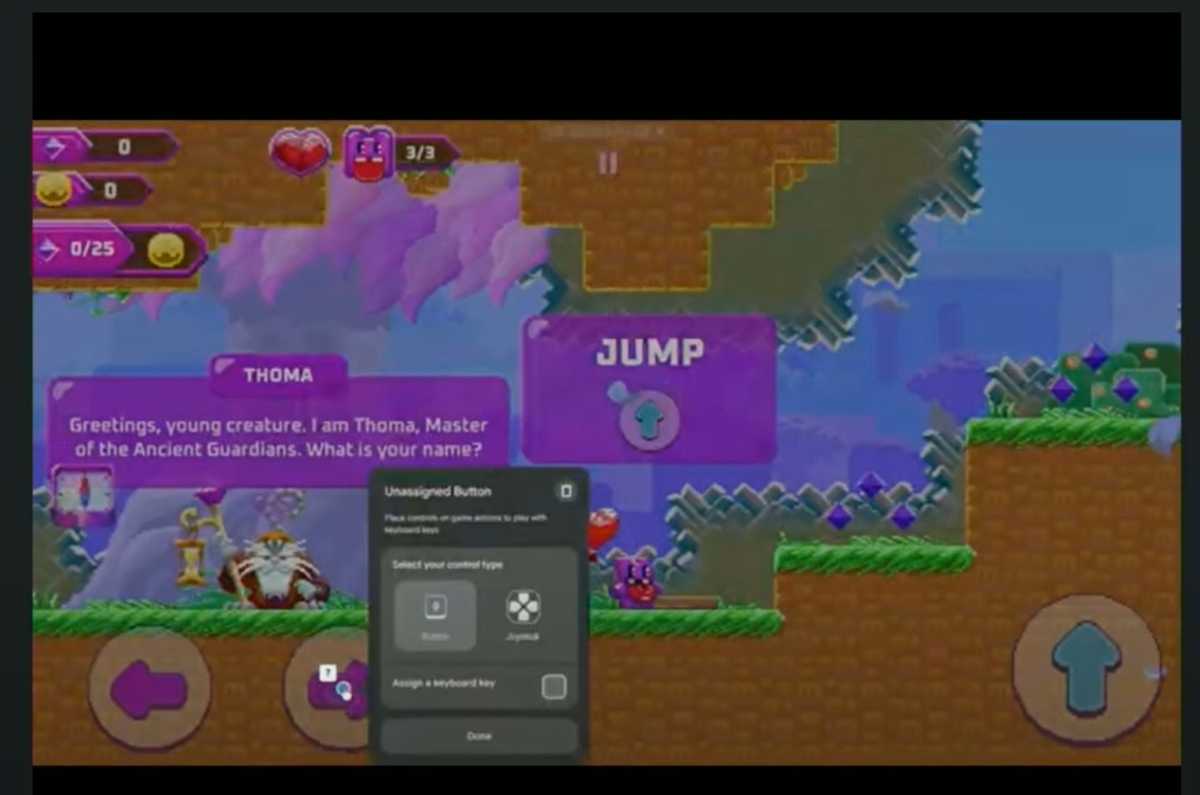This guide is designed to show you how to unblock a number on your iPhone. In the modern digital world, our phones have become our primary means of communication. Our mobile phones serve as our lifelines, keeping us seamlessly connected to friends, family, and colleagues. They enable us to effortlessly make calls, send texts, and maintain vital social and professional links. However, amidst these connections, situations arise where we find ourselves needing to block certain contacts. This could be due to persistent calls from telemarketers or a desire to sever ties with someone in our personal life.
Unblocking a Number from the Phone App
- Open the Phone app on your iPhone.
- Tap on the “Recents” tab at the bottom of the screen.
- Locate the contact or number you want to unblock and tap on the blue “i” icon next to it.
- Scroll down to the bottom of the contact information and tap on “Unblock this Caller.”
- Confirm your action by tapping on “Unblock” in the pop-up window.
Unblocking a Number from the Contacts App
- Open the Contacts app on your iPhone.
- Use the search bar at the top of the screen to find the contact or number you want to unblock.
- Tap on the contact’s name to open their contact information.
- Scroll down to the bottom of the contact information and tap on “Unblock this Caller.”
- Confirm your action by tapping on “Unblock” in the pop-up window.
Unblocking Multiple Numbers
If you want to unblock multiple numbers at once, you can do so from the Phone app’s “Blocked Contacts” list.
- Open the Phone app on your iPhone.
- Tap on “Settings” in the top right corner of the screen.
- Scroll down and tap on “Phone.”
- Tap on “Blocked Contacts.”
- Tap on “Edit” in the top right corner of the screen.
- Select the numbers you want to unblock by tapping on the circles next to them.
- Tap on “Unblock” at the bottom of the screen.
- Tap on “Done” in the top right corner of the screen.
Additional Tips
- If you’ve blocked a number from your carrier, you’ll need to contact your carrier to unblock it.
- If you’ve blocked a number from a third-party app, you’ll need to unblock it within that app’s settings.
- If you’re still having trouble unblocking a number, you can contact Apple Support for further assistance.
Summary
Unblocking a number on your iPhone is a task that can be accomplished effortlessly and in a matter of moments. The process involves only a few simple steps, each of which will be outlined in detail in this guide. By adhering to these instructions, you will find that lifting the block on any number you had previously restricted becomes an easily manageable task. This guide aims to provide you with a clear, user-friendly approach to ensure that you can swiftly and efficiently reconnect with contacts you’ve decided to unblock. We hope that you find our guide on how to unblock a number on the iPhone helpful, if you have any tips or questions, please leave a comment below and let us know.
Image Credit: Amanz
Filed Under: Apple, Apple iPhone, Guides
Latest togetherbe Deals
Disclosure: Some of our articles include affiliate links. If you buy something through one of these links, togetherbe may earn an affiliate commission. Learn about our Disclosure Policy.