Although it may seem like a basic task, quite a number of individuals often find themselves wondering how to restart their iPhone. This article will provide you with a comprehensive guide, offering you everything you need to understand the process of restarting your iPhone effectively.
There could be countless reasons why you should restart your iPhone. More often than not, you might be dealing with an unexpected problem on your device, and in such cases, a simple restart can be the magic solution to solve the problem. Technical glitches, slow performance, unresponsive apps, these are just a few examples of issues a reboot can correct.
Whenever I encounter a challenge related to my iPhone, one of the initial troubleshooting steps I adopt is to perform a quick restart of the device. This seemingly simple procedure can remedy a variety of minor hiccups, restoring the functionality of your iPhone quickly and effortlessly.
However, it should be noted that the exact procedure to restart or reboot your iPhone can vary slightly depending on the specific model you have. Whether you’re using one of the latest iPhones or an older model, they each have a slightly unique way to restart. This guide caters to a wide range of models, ensuring that most, if not all iPhone users will find the necessary instructions to restart their device.
As I mentioned that the way you restart your iPhone can vary by device, you can use the quick links below to identify your iPhone.
Help by iPhone model
How to restart an iPhone 5 or iPhone SE (1st generation)
If you want to quickly restart your iPhone 5 or first generation iPhone SE, this can be done from the top power button on your iPhone.
Press and hold the phone’s top power button until the “slide to power off” slider appears, swipe this to the right and your iPhone will turn off.

Once the device is off, press and hold the Power button at the top until you see the Apple logo, and your iPhone will now restart.
How to restart an iPhone SE (2nd and 3rd generation), iPhone 6, iPhone 7, or iPhone 8
If you own an iPhone 8, iPhone 7, iPhone 6, or iPhone SE 2nd and 3rd generation, the power button will be located on the side of your device.
To restart your iPhone, press and hold the power button until you see Slide to power off, slide the slider to the right and your iPhone will turn off.

Wait about twenty to thirty seconds and your device will turn off. To turn the phone back on, press and hold the Power button on the side of the iPhone until you see the Apple logo. Your iPhone will take a few seconds to boot up and return to its normal state.
How to restart iPhone X, iPhone 11, iPhone 12, iPhone 13, or iPhone 14
On iPhone X, 11, 12, 13, and iPhone 14 models, you’ll need to press two buttons at the same time to restart your device.
To do this on these phones, press and hold either the volume down button or the volume up button on the left side along with the power button on the right side. You only have to use one of the power buttons, and it doesn’t matter which one you choose.
You will now see a power off slider appear on the screen, swipe this to the right and your iPhone will now turn off.

To restart your iPhone, all you have to do is press and hold the power button on the right side of the device, once you see the Apple logo, let go of the power button and your iPhone will turn on again.
How to force restart your iPhone
If you are having a problem with your iPhone and it won’t turn on or off, you can try to force restart the phone.
The way this is done depends on the device you’re using and also what version of Apple iOS you’re running. There are differences between iOS 16 and iOS 15 devices.
You can follow the instructions below to force restart your iPhone depending on your model and iOS version as well.
Force restart iPhone on iOS 16
- Press and release the Volume Up button.
- Press and release the Volume Down button.
- Press and hold the side power button.
- As soon as the Apple logo appears, release the Side button.
Force restart your iPhone on iOS 15
iPhone SE or iPhone 6s
- Press and hold the Sleep/Wake button and the Home button at the same time.
- When the Apple logo appears, release both buttons.
iPhone 7
- Press and hold the Volume Down and Sleep/Wake buttons at the same time.
- Let go of both buttons when the Apple logo appears.
iPhone SE (2nd generation) or iPhone SE
- Press and quickly release the Volume Up button.
- Press and quickly release the Volume Down button.
- Now press and hold the Side button.
- Once the Apple logo appears, release both buttons.
Phone X, iPhone XsiPhone Xsor any iPhone 11, iPhone 12, or iPhone 13 model (with iOS 15)
- Press and quickly release the Volume Down button.
- Press and quickly release the Volume Down button.
- Press and hold the side Sleep/Wake button.
- Let go of the side button when you see the Apple logo.
As we can see, the exact method you will need to restart or force restart your iPhone varies depending on which model you have.
We hope you find this guide useful, you can find out more details on how to restart your device on the Apple website. If you have any comments, questions or any suggestions, please let us know in the comments section below.
Image credit Mateusz Dash
Filed Under: Apple, Apple iPhone, Guides
Latest togetherbe
disclosure: Some of our articles include affiliate links. If you buy something through one of these links, togetherbe may earn an affiliate commission. Learn about our disclosure policy.