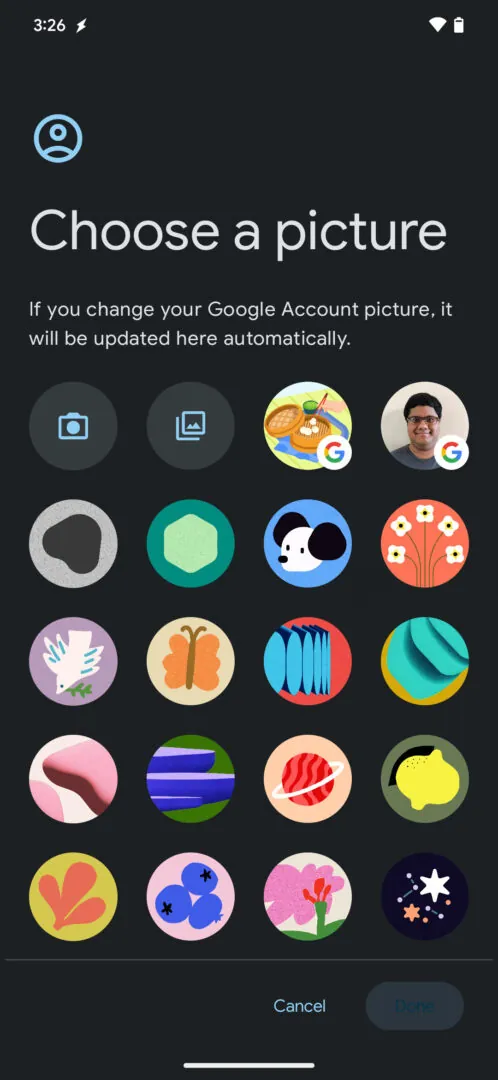The Motorola Moto G Power – 2024 is a fantastic phone, and it earned a five-star rating in our review. Two high points of using this phone are the incredible design in The amazing display. This is an incredibly good-looking phone, and it definitely deserves a good-looking theme. If you’ve picked up a Moto G Power – 2024, and you want to know how to customize the theme, here’s a helpful guide. We will teach you the ins and outs of making the theme on your phone match your particular aesthetic.
Also, if you’re curious about what makes this a fantastic phone, then you should read our Moto G Power – 2024 Review. We dive into all the important aspects of this phone like the design, build quality, performance, speakers, display, software, Etc. So, if you want to know why this phone received five stars, be sure to check it out.
Before getting into the guide, if you’re curious about the less expensive sibling, the Moto G 5G – 2024 (Review), you can check out the review for that phone as well. It cost $199, and we praised it for its pleasant display, decent performance, nice speakers, and beautiful design.
How to customize the theme on your Moto G Power – 2024
When customizing the theme on your phone, you will spend most of your time in the Personalize section of the software. To access this part of the software, go to your home screen, hold your finger down on the screen, and tap on the Personalize button in the little pop-up menu. In the Personalize menu, you will see different aspects of your phone’s theme that you can change.
Customizing the wallpaper
So, let’s start off with something simple. The largest section in the Personalize menu is the wallpaper section. When you open this section, you will see a preview of your current wallpaper on both the lock screen and the home screen.
Tap on either one of the previews to edit your wallpaper. If you tap on the Move & Scale button, you will be able to adjust the position of the wallpaper. Below that, you will see a Customize button. Here, you will be able to add one of five effects to your wallpaper.

There is the Zoom function which will zoom in and out of the wallpaper, the Sway effect which will move your wallpaper when you tilt your phone, the Ripple effect which will add a ripple across the screen, the Blur effect which will blur the background, and the Brightness effect which will let you brighten or darken the screen.
Different types of wallpapers
Under the previews, you will see the Choose new wallpaper section. The first button under that section is the My Photos button. This will open your system’s default gallery app and let you assign one of your own photos as your wallpaper.
The next button is the Stylized button. This will allow you to take one of the images from your gallery and apply one of 15 different styles to it. Each style will deeply customize the photo and make it look completely different.
Next up, there is the Dynamic button. Here, you will be able to choose between 29 different live wallpapers that you can apply to the phone. They’re called “Dynamic” because they move. They are either live wallpapers that play animations or wallpapers that subtly change throughout the day.
Lastly, there is a Curated Images button. This will open the stock Android wallpaper picker. The stock Android wallpaper picker features a collection of wallpapers from an updated library of images straight from Google. Google updates its library of wallpapers with new additions every so often. There are nine different categories of images that you can look through.
Colors
In this section, you will choose what sort of color aesthetic you want for the software. Up top, you will see a preview of how the color you selected will look across the software.
Below that section, you will see a block containing colored circles. The top part of the section will have a selection of five basic colors. There will be a multicolored circle that will allow you to choose custom colors. When you tap on the circle, you will see two options. The pallet option will give you a color wheel that will let you dial in the specific hue you want the color to be.


Next to that, you will see the Gallery option. This will allow you to choose an image from your gallery. Then, the software will then let you choose a specific color from that image to apply to the software.
Under the colors section, you will see the themed icon toggle. If you turn this on, all of the icons in the interface will be turned into simple line art minimalist icons that match the color you assigned for the software.


Icon shape/icon layout/Fonts
Next to the color section, you will see the icon shape section. Here, you will be able to choose between five different shapes for your app icons. There, you can choose between squircle, circle, circle with one corner, rounded box, and blob shapes.


Above the icons option, you will see the Font section. Here, you can choose between four different fonts that you want to apply to the text throughout the software.
Directly under the color section, you will see the Layout button. This will allow you to set up the layout for the icons on the home screen. You’ll have the option to change the grid of the icons to dictate how many icons you will have on the screen at the same time. If you choose to have a more packed grid, the icons may shrink. So, you’ll want to keep that in mind.
Display size and text
This is a great section for people who might not have the best vision. Here, you can adjust the size of all the text throughout the software. You can use the font size slider to make the text bigger or smaller. Just know that if you make the text much larger than the original size, it may cause certain UI elements to be moved around.
Under the font size slider, there is the display size slider. Adjusting this will adjust the size of everything in the software. This includes all UI elements including icons, menus, text, Etc.


Under the sliders, you will see the Bold text slider. The last option is the high contrast option. This will put a border around all of the text on the screen. Black text will get a white border, white text will get a black border, Etc. This will help the text throughout the interface stand out more.
Dark mode
If you’re a fan of dark mode, then you’ll want to enable it. Dark mode will take the backgrounds throughout the software and give them a dark color. It will either be dark gray or a darker version of the color you chose for the software. When you set it to dark mode, the theme will also apply to several of your apps.
Themes
So, you want to change up the theme of your phone, but you don’t feel like going through the full process, then you will want to select one of the pre-made things. When you go into the section, you will see a selection of five different themes you can apply to the software. Each theme will have a font, icon shape, color, wallpaper, and effect chosen. All you have to do is select it, and it will be applied.


If you want to create your own theme and save it to be applied later, you can. At the top of the themes section, you will see a little plus button. When you tap on it, you’ll be taken to a page where you can choose the different aspects of the thing you want to create. Also, you can give your theme a unique name. Tap on the save button at the bottom and enjoy your theme.
With that, you now know how to customize the theme on your Moto G Power – 2024.