What Is the Best Android to iPhone Transfer Software?
Choosing the best Android to iPhone transfer software depends on your specific needs, preferences, and the types of data you want to transfer. Here are some factors that you need to consider when choosing the best transfer software:
- Supported Data Types: Make sure the transfer software supports the type of data you want to transfer, such as contacts, messages, photos, videos, music, etc.
- Free and Ease to Use: Look for free and user-friendly Android to iPhone transfer tools to guide you through these steps without advanced technical knowledge.
- Speed of Transfer: Make sure that the transfer software offers fast transfer speeds, which can save you time, especially if you have a lot of data to move.
- Security and Privacy: Look for software that uses encryption and follows best practices to protect your sensitive information during the transfer process.
Best Android to iPhone Transfer Software with Simple Steps
Moving important data like messages, contacts, and photos from Android to iPhone can often present quite a challenge. Luckily, this section will show you two easy and efficient Android to iPhone transfer apps with steps.
# 1. FoneTool – Safe and Fast Way to Transfer Android to iPhone
One of the safest and fastest ways to transfer data from Android to iPhone is to use FoneTool – not only free iPhone backup software but also a powerful phone transfer app. With the help of its mobile apps (FoneTool for iOS/Android), you can easily and quickly transfer a variety of files (including photos, videos, etc.) from Android to iPhone.
Notably, FoneTool does not require a WiFi connection or consumption of cellular data to function. All successfully transferred files are neatly cataloged in the Transfer List section.
Benefits of Using FoneTool to Transfer Android to iPhone:
- Comprehensive File Support: FoneTool supports the transfer of various file types (such as photos, videos, and more), providing a comprehensive solution for users with different data transfer needs.
- No Need for WiFi or Cellular Data: FoneTool does not require a WiFi connection or consumption of cellular data to operate, ensuring flexibility and convenience during transfers.
- Transfer Records for Easy Reference: All files transferred are carefully organized in the Transfer List section, allowing you to locate and view your data easily.
- Support for Latest iOS and Android Versions: Stay up-to-date with the latest technology as FoneTool seamlessly supports the latest iOS 17 and Android 14.
So, how to transfer data from Android to iPhone using FoneTool? To get started on this efficient transfer journey, please follow the simple steps:
Step 1: Initiate FoneTool on both your iPhone and Android devices > Grant the app access to WLAN (Simply activate Wi-Fi, but no actual Wi-Fi connection is required).
Step 2: Navigate to Connect Device on your Android device and then choose Connect to iOS to obtain the connection code.
Step 3: Execute File Transfer on your source Android device > Select the specific files you intend to transfer > Commence the process by clicking Send.
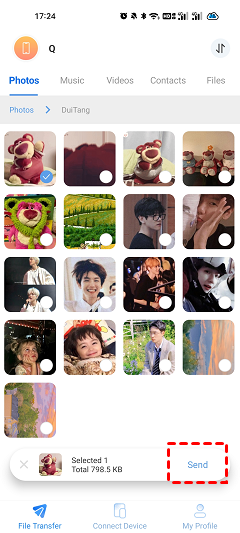
Step 4: Confirm the transfer on your iPhone by tapping Confirm upon receipt.
# 2. Move to iOS – Official Way to Transfer Android to iPhone
Move to iOS is a well-known app developed by Apple that facilitates the transfer of data from an Android device to an iPhone or iPad. While the Move to iOS app helps in transferring data from Android to iPhone, it can only help you transfer data from Android to iPhone after set up. If you have already configured your iPhone, you need to go Settings > General > Reset > Reset All Content and Settings.
Below is how to transfer Android to iPhone via Move to iOS:
Step 1: Launch the Move to iOS app on your Android device.
Step 2: While setting up your iPhone, choose Move Data from Android on the Apps & Data screen > Click Continue on both your iPhone device.
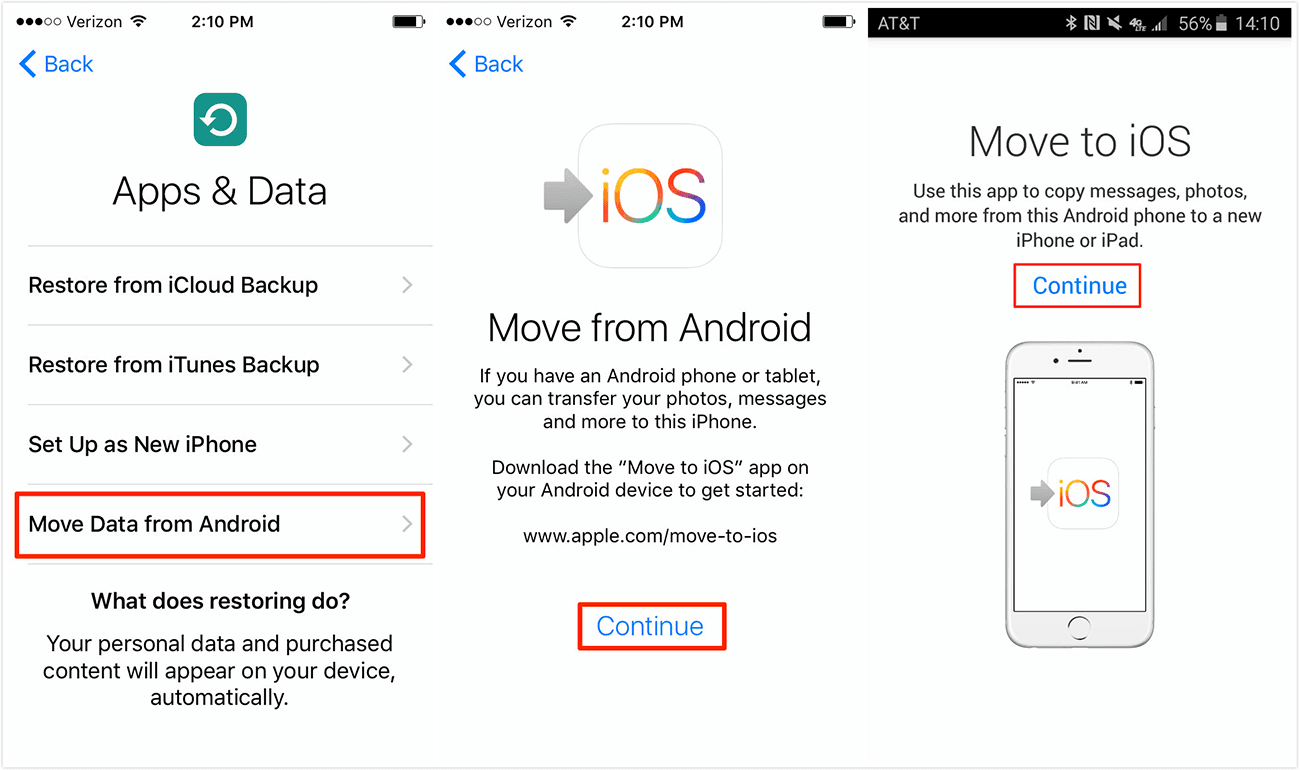
Step 3: Your iPhone will display a ten-digit or six-digit code > Input this code on your Android device to establish the connection.
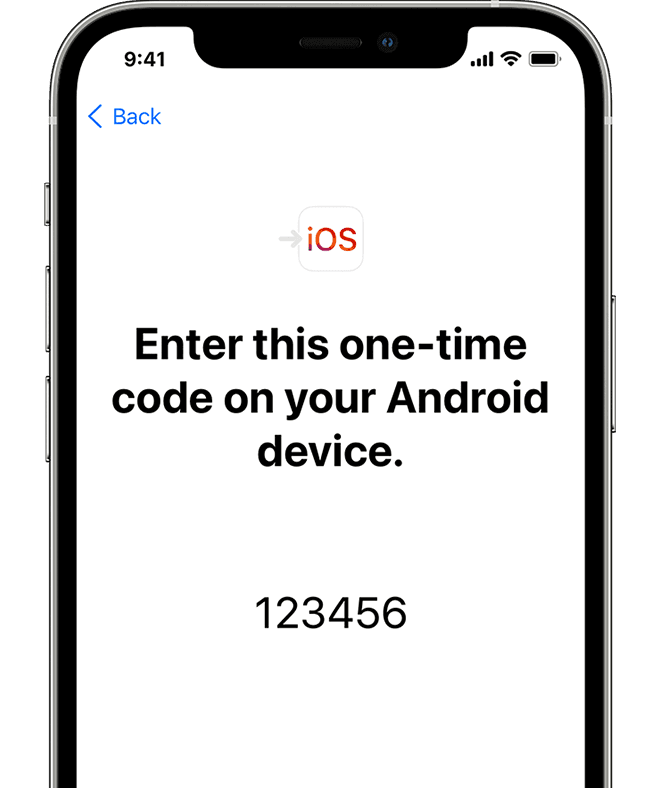
Step 4: On your Android device, select Connect to join the temporary Wi-Fi network generated by your iOS device > Tap Continue once you’ve chosen the specific content for transfer.
The Bottom Line
After reading this post, you know how to choose the best Android to iPhone transfer software. Among various phone transfer apps, FoneTool will be a great option for you as it does not rely any network connection and offers high speed transfer. In addition to Android to iPhone transfer, you can transfer data from iPhone to Android, Android to Android, or iPhone to iPhone. Try it out!






