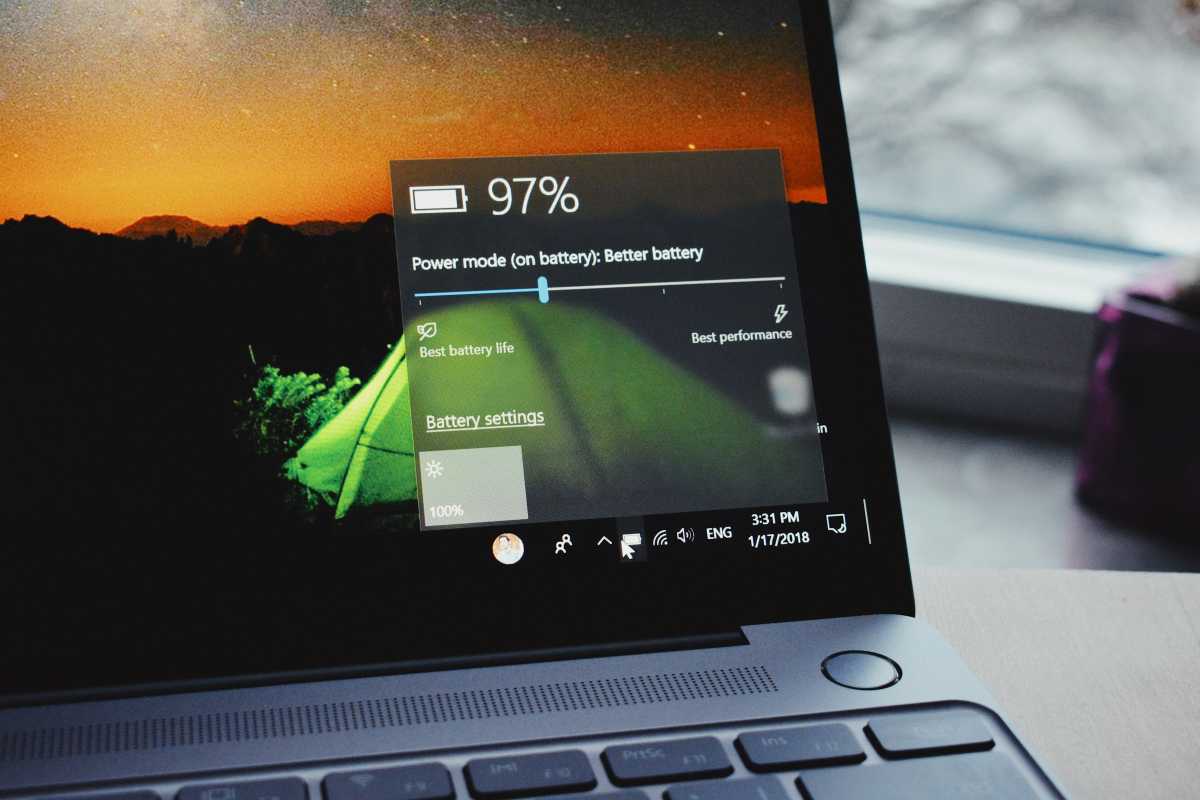This guide is designed to show you how to reset your Samsung tablet. Whether you’re selling your old Galaxy Tab or giving it a fresh start, knowing how to reset it is crucial. A factory reset wipes your tablet clean, erasing all your data and settings and returning it to its original state, just like it was brand new. This can help troubleshoot performance issues, remove malware, or simply clear out clutter.
There are two main ways to reset your Samsung tablet: through the Settings menu and using the hardware buttons. The method you choose will depend on whether you can access the tablet’s screen and operating system.
Resetting from the Settings Menu:
- Back Up Your Data: Before you reset, it’s crucial to back up your important data, such as photos, videos, contacts, and documents. You can use Samsung Cloud, Google Drive, or an external storage device for this.
- Navigate to Settings: Open the Settings app on your tablet.
- Find “Factory Data Reset”: The location of this option may vary slightly depending on your tablet model and Android version. Generally, you can find it under “General management” > “Reset” > “Factory data reset.”
- Tap “Reset Device”: Review the information on the screen, which will tell you what data will be erased. Once you’re ready, tap “Reset Device.”
- Enter Your PIN or Password: If you have a PIN or password set up for your tablet, you’ll be prompted to enter it before the reset can proceed.
- Tap “Erase Everything”: This is the final confirmation step. Once you tap this, the reset will begin and your tablet will be wiped clean.
Resetting Using Hardware Buttons:
If your tablet is frozen or unresponsive, or you can’t access the Settings menu for any reason, you can still reset it using the hardware buttons.
- Power Off Your Tablet: Make sure your tablet is completely turned off.
- Press and Hold the Button Combination: The specific button combination will vary depending on your tablet model. For most Galaxy Tabs, it’s the Power button and the Volume Up button. Hold both buttons down for about 10-15 seconds, until you see the Android Recovery screen.
- Use the Volume Buttons to Navigate: On the Android Recovery screen, use the Volume Up and Down buttons to navigate to the “Wipe data/factory reset” option.
- Press the Power Button to Select: Once you’ve highlighted “Wipe data/factory reset,” press the Power button to select it.
- Confirm the Reset: You’ll be asked to confirm that you want to erase all data. Use the Volume buttons to select “Yes” and press the Power button again.
- Wait for the Reset to Complete: The reset process will take a few minutes. Once it’s finished, you’ll see the “Reboot system now” option.
- Restart Your Tablet: Select “Reboot system now” to restart your tablet. It will boot up like new, and you’ll need to go through the initial setup process again.
Additional Tips:
- Make sure your tablet is charged: The reset process can take some time, so make sure your tablet is plugged in or has enough battery life to complete it without dying.
- Remove your SD card: If you have an SD card inserted in your tablet, remove it before the reset to avoid accidentally erasing its data.
- Be patient: The reset process can take a few minutes, so be patient and don’t interrupt it.
By following these steps, you can easily reset your Samsung tablet and give it a fresh start. Remember to back up your data before you do, and choose the reset method that’s right for you.Image Credit: Samsung
Filed Under: Android News, Guides, Tablet News
Latest togetherbe Deals
Disclosure: Some of our articles include affiliate links. If you buy something through one of these links, togetherbe may earn an affiliate commission. Learn about our Disclosure Policy.