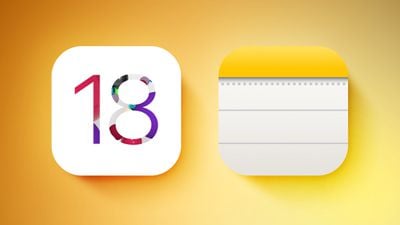This guide will show you how to safely clean your MacBook or MacBook Air. Your MacBook serves as a robust instrument for a myriad of tasks, whether it’s for professional work, creative projects, or personal entertainment. However, to maintain its optimal performance and sleek appearance, regular maintenance in the form of cleaning is essential. Over time, accumulations of dust, grime, and fingerprints can not only detract from its elegant design but also potentially interfere with its functionality. Factors such as airflow obstruction due to dust buildup and compromised sensor accuracy from smudges can affect its efficiency.
To address this, we’ve compiled an extensive guide aimed at providing you with safe and effective methods to clean your MacBook or MacBook Air. This guide will cover everything from the necessary materials, to step-by-step instructions, ensuring your device remains in pristine condition both inside and out.
Before You Begin:
- Power down and unplug your MacBook. Never clean while powered on to avoid electrical damage.
- Gather your supplies:
- Microfiber cloths (separate ones for the screen and body)
- Compressed air canister (optional)
- Isopropyl alcohol (70%) solution (mixed with distilled water in equal parts) in a spray bottle (optional)
- Cotton swabs (optional)
- Toothpicks (optional, for stubborn debris)
- Clear a workspace: Choose a clean, well-lit area.
Cleaning the Exterior:
- Wipe down the body: Use a slightly damp microfiber cloth to remove dust and fingerprints. Avoid using excessive moisture, as it can seep into openings.
- Target stubborn grime: For tougher marks, dampen the cloth with the isopropyl alcohol solution and wipe gently. Never apply the solution directly to the MacBook.
- Clean the ports and vents: Use a compressed air canister to blow out dust and debris. Hold the can upright and shoot short bursts into each port and vent, keeping the nozzle at least an inch away.
Cleaning the Keyboard:
- Turn the MacBook upside down and gently tap it to dislodge crumbs and dust. Hold a trash can nearby to catch debris.
- Use a compressed air canister to blow out any remaining dust. Be careful not to tilt the MacBook too much, as loose keys could fall out.
- For stubborn debris: Dip a cotton swab in the isopropyl alcohol solution and carefully clean between the keys. Avoid saturating the swab, and never press down hard on the keys.
Cleaning the Screen:
- Turn off the display and unplug the power adapter.
- Dampen a microfiber cloth with distilled water only. Never use cleaning solutions directly on the screen.
- Wipe the screen gently in circular motions. Avoid applying pressure, as it can damage the anti-reflective coating.
- For stubborn smudges: Moisten the cloth slightly with the isopropyl alcohol solution and wipe gently. Never apply the solution directly to the screen.
Additional Tips:
- Never submerge your MacBook in any liquid.
- Don’t use harsh chemicals, abrasives, or cleaners containing bleach or hydrogen peroxide.
- Avoid using paper towels or tissues, as they can scratch the screen.
- Clean your MacBook regularly to prevent dust and grime buildup.
- For deep cleaning or stubborn issues, consult an Apple Authorized Service Provider.
Adhering to the steps outlined in this guide will empower you to maintain your MacBook or MacBook Air in peak condition, both in terms of its aesthetic appeal and operational performance. This diligent approach to upkeep not only guarantees a seamless and pleasurable computing experience but also plays a crucial role in preserving the intrinsic value and extended lifespan of your cherished device.
Regular cleaning it is a fundamental practice that safeguards the device’s functionality, prevents potential damage from buildup, and contributes significantly to its overall longevity. By incorporating these maintenance routines into your regular schedule, you ensure that your MacBook remains a reliable and high-performing companion in all your digital endeavors. You can find out more details on what you should use to clean your MacBook or MacBook Air over at Apple’s website.
Filed Under: Apple, Guides, Laptops
Latest togetherbe Deals
Disclosure: Some of our articles include affiliate links. If you buy something through one of these links, togetherbe may earn an affiliate commission. Learn about our Disclosure Policy.