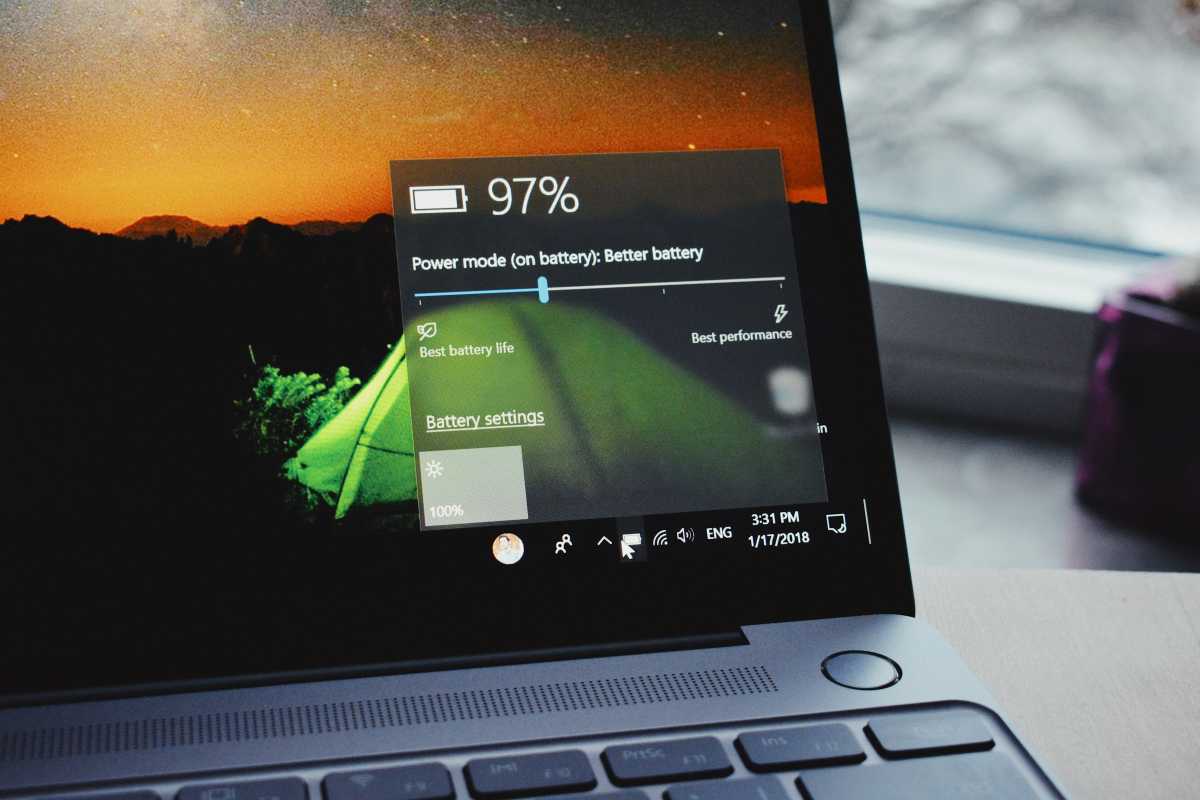1. The Power of a Restart
It sounds simple, but sometimes a quick reboot is all your phone needs. Restarting clears out temporary files and gives your operating system a fresh start, often solving minor performance hiccups.
2. Free Up Some Space
Like a cluttered desk can slow down your work, a cluttered phone can hinder its performance. Aim to keep at least 10-20% of your phone’s internal storage free.
- Uninstall Unused Apps: Apps you never use take up space and sometimes have background processes running. Do a sweep and uninstall anything you don’t need.
- Delete Old Downloads: Clear out your Downloads folder regularly to get rid of files you don’t need anymore.
- Clear Your Cache: Apps store temporary files (cache) to function faster. While useful, this cache can grow. Go to Settings > Apps > [App Name] > Storage > Clear Cache. Do this for apps you use frequently.
- Embrace the Cloud: Store photos and videos you want to keep on cloud services like Google Photos or OneDrive to free up device storage.
3. Identify Resource-Hungry Apps
Some apps are notorious for draining battery and processing power. Here’s how to find them:
- Settings: Go to Settings > Battery, or Settings > Apps and look for high battery draining apps.
- Alternatives: Consider ‘Lite’ versions of apps (like Facebook Lite, Twitter Lite) for a less demanding alternative.
4. Limit Background Activity
Many apps continue running in the background even when you’re not actively using them. Here’s how to take control:
- Force Stop: Go to Settings > Apps > [App Name] > Force Stop. This stops the app completely but it may restart later.
- Restrict Background Usage: Check under Settings > Apps > [App Name] for options to restrict background activity or data usage.
- Developer Options: For more control, enable Developer Options (Settings > About Phone > tap Build Number 7 times) and find settings to manage background processes.
5. Tame Your Home Screen
Live wallpapers and excessive widgets look fancy but can put strain on your device.
- Simple is Better: Opt for a static wallpaper on your Android phone.
- Widget Watch: Limit the number of widgets on your home screen, especially data-intensive ones like weather or news widgets that frequently update.
6. Keep Things Updated
Apps and Android system updates frequently include performance fixes.
- App Updates: Regularly check for app updates in the Google Play store. Enable auto-updates if you prefer.
- System Updates: Go to Settings > System > System Updates to check for and install the latest Android system updates.
7. Animations: The Subtle Speed Drain
Eye-catching animations add to the Android experience, but they can also have a minor impact on performance. Here’s how to adjust them:
- Developer Options: Follow the steps mentioned earlier to enable Developer Options on your device. Scroll down and find Window animation scale, Transition animation scale, Animator duration scale. Set these to 0.5x or disable them.
Advanced Tip: Factory Reset
If your phone is still painfully slow, a factory reset can be a last resort, giving you a fresh, clean slate. Remember, this will erase all data, so back up your important information first!
Conclusion
Embarking on the journey of implementing these carefully curated tips will significantly elevate the performance of your Android phone, transforming your day-to-day interactions with your device into a seamless and expedited experience. This enhancement in speed and responsiveness is not just about saving time; it’s about enriching your digital life, making every swipe, tap, and scroll a testament to the efficiency that technology can offer.
It’s important to recognize that these improvements are not fleeting; they are the result of adopting a proactive approach towards the regular maintenance of your smartphone. Just as the well-being of a garden reflects the consistency of care it receives, the sustained peak performance of your Android device is a direct consequence of the minor yet regular maintenance efforts you invest. Engaging in such practices ensures that your phone remains a reliable and swift companion, ready to meet the demands of your dynamic lifestyle without compromise. Let this be a reminder that in the realm of technology, as in life, consistent care and attention can yield remarkable results, turning the ordinary into the extraordinary.
Image Credit: Samuel Angor
Filed Under: Android News, Guides, Mobile Phone News
Latest togetherbe Deals
Disclosure: Some of our articles include affiliate links. If you buy something through one of these links, togetherbe may earn an affiliate commission. Learn about our Disclosure Policy.